Process Monitor User Guide
Target Group
This guide offers detailed information on installing, configuring, and using the Virtimo Process Monitor.
Overview
To ensure transparency in business processes, departments must have a comprehensive view of all processes. The INUBIT Process Monitor enables departments to monitor and control business processes.
The Process Monitor stores data from business processes (e.g. current process status) in a database using an XML structure and makes it available to users on the BPC Portal. The user is not only able to view information but can also actively control the process, i.e. intervene in the process itself (e.g. restart processes, display data, and edit data).
Some components being necessary for the integration of INUBIT and the BPC portal are available as workflows in INUBIT, refer to Importing the BusinessProcessCenter user group as additional user group.
These components will be started via HTTP/REST calls and will be used in both the BPC portal and in BPC modules.
If these workflows are missing in INUBIT, parts of the BPC portal do not work or only work to a limited extent.
Functional Principle
You can monitor the lifecycle of a business process execution by logging all tasks or modules that technically implement these tasks in the order in which they are executed.
To log process data, a log entry from the respective technical workflow is generated. The data is then grouped. In this way, the entire course of the business process execution is recorded. Visualization of the process information takes place for the user in the BPC Portal.
In order to identify all technical workflows that belong to a business process, assign this global process ID (system variable: ISGobalProcessID) to these technical workflows.
You can use this ProcessID to log the different statuses of the business process
Integrating the Process Monitor in technical workflows
To log data from your technical workflows in a Process Monitor grid, integrate INUBIT Process Monitor into your technical workflows using workflow connectors. Do so in all places that contain meaningful data, for example:
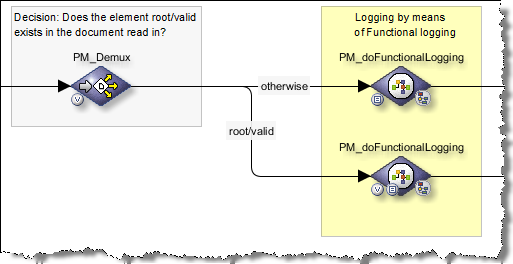
In the described workflow, the further processing of data depends on whether messages contain a certain element.
The demultiplexer PM_Demux takes care of checking whether the element exists:
-
Case 1: The element does not exist:
The message is sent by the upper Workflow Connector
PM_doFunctionalLoggingto the workflows of the INUBIT Process Monitor. The INUBIT Process Monitor creates a log entry withErroras the status. Following that, the message is returned to the original workflow, which then ends. -
Case 2: The element exists:
The message is sent by the lower Workflow Connector
PM_doFunctionalLoggingto the workflows of the INUBIT Process Monitor. The INUBIT Process Monitor creates a log entry withOKas the status. Following that, the message is returned to the original workflow where it is then processed further.
Parent and child entries for the structured display of log entries
During the execution of your technical workflow when you want to log data from business-related processes, a so-called parent log entry with a new ProcessID is created (Insert). Optionally, a child element can be added to the logEntry structure in order to create a child log entry corresponding to the relevant parent entry. If you want to update an existing process, you must create a log entry defined by the identical ProcessID, thus providing an update of the initial parent log entry with all its corresponding fields contained in the logEntry structure (Update). If you want to create a child log entry for an existing parent entry, a new child element is added in the logEntry to the existing ProcessID.
In the monitor, log entries are grouped so that all child entries are displayed below their parent entries. This way, the entire history of all business process executions is displayed in an easy-to-read layout:
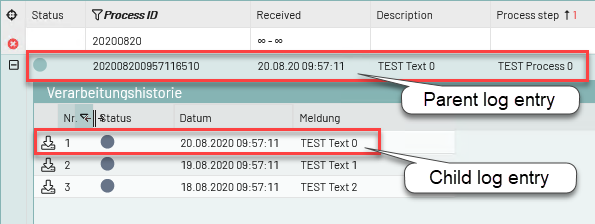
For grouping parent and child log entries and setting the status, XML element ProcessID is used in the XSLT variable of the BPC_Assign_hook module in the BPC_299_PM_Configuration workflow.
The value of the element can be set to any number, but must contain a unique ID; it can be filled with one of the two following system variables, for example:
-
ISGlobalProcessIDThis variable enables you to identify all workflows that belong to the same business process and get an overview of the status of the business process. You must manually assign a value to the variable in the workflows. Refer to Changing the ISGlobalProcessId
-
ISProcessIDWhen the workflow is executed, this variable is automatically filled with a new variable and included in the workflow.
All child entries have a unique ChildID. This ChildID is generated automatically as soon as the Child element is filled.
