PDF Toolbox
Usage
The PDF Toolbox is used within a workflow to merge several PDF files into one PDF file or to attach PDF files to a PDF file.
The PDF Toolbox module has no configurable properties but requires an input message in a specifically defined XML format.
The workflow configuration defines the way in which the PDF files are merged together or attached. Templates are provided in the Repository under Global > System > Mapping Templates > PDF Toolbox.
When activating the Schema check checkbox, you can choose one of the two schema files Embed.xsd and Merge.xsd to verify whether the input message is valid.
By clicking the Detach schema  icon the field can be cleared, for example, to choose another schema file.
icon the field can be cleared, for example, to choose another schema file.
If the Schema check checkbox is deactivated, the input message is not verified whether it is valid.
|
PDF Toolbox does not support pattern-filled shapes. When merging PDF files containing such shapes the files might not be merged correctly. |
Generating an Input Message for Merging Documents
The PDF Toolbox module requires an input message in a specifically defined XML format.
You generate the XML input message by using an XSLT Converter.
In order to ensure a correct mapping for merging documents, the XSLT style sheet must look like this:
|
You can use the Additionally, you can activate the schema check at the PDF Toolbox module in order to verify whether the input message is valid. For this purpose, choose the |
Refer to
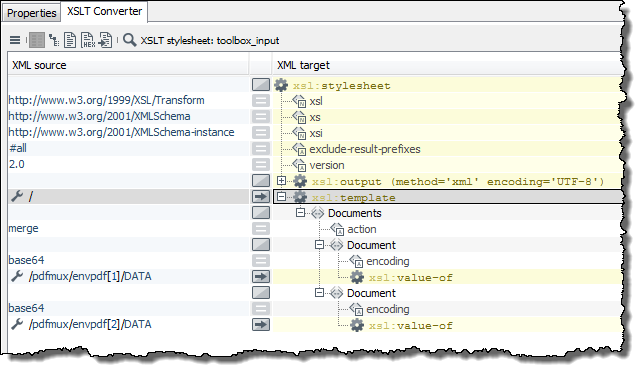
Generating an Input Message for Attaching Documents
The PDF Toolbox module requires an input message in a specifically defined XML format.
You generate the XML input message by using an XSLT Converter.
In order to ensure a correct mapping for attaching documents, the XSLT style sheet must look like this:
|
You can use the Additionally, you can activate the schema check at the PDF Toolbox module in order to verify whether the input message is valid. For this purpose, choose the |
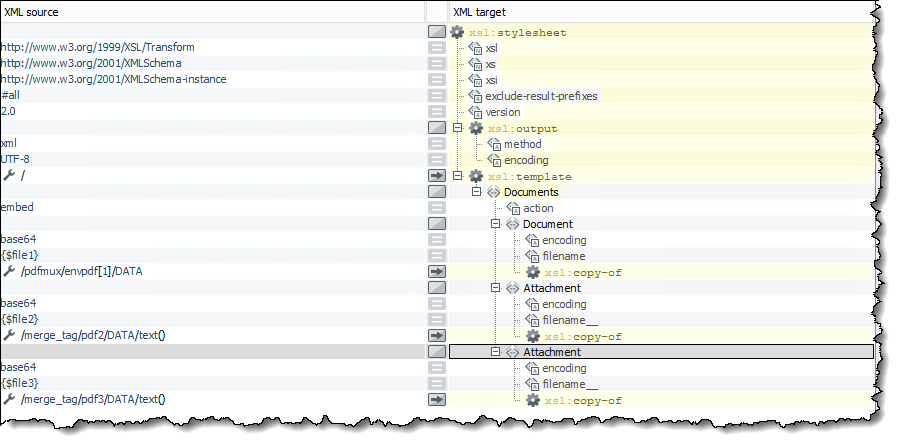
Refer to
Filling PDF Forms Automatically
The PDF Toolbox module requires an input message in a specifically defined XML format.
The following example workflows illustrate how to create the input file for the form filling and the automated form filling itself.
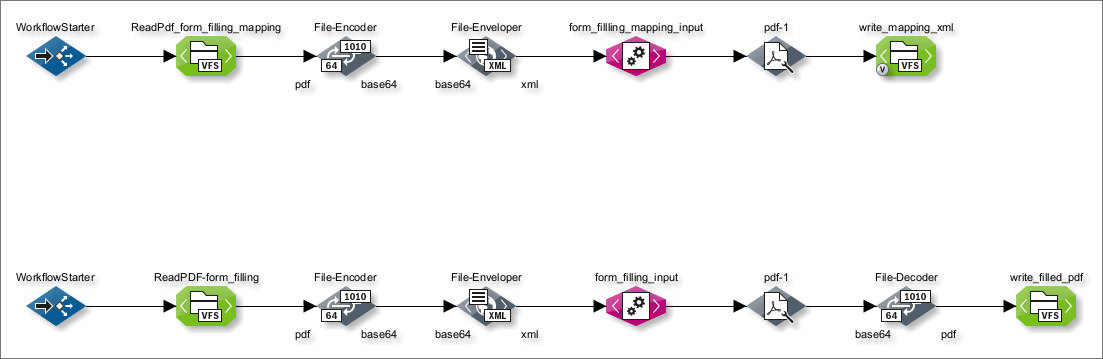
Proceed as follows
-
Create an input XML document using an XSLT Converter as follows:
-
Create an input XML document with the
create_form_filling_mappingaction and containing the PDF form document.The output XML document contains all field IDs. You only have to fill in values to create the input for filling the form.
-
Map the values to the fields
Fields are identified by their unique ID.
In order to get to know these field IDs, run the PDF form document with PDF Toolbox:
You can use the
Generate_Form_Filling.xmltemplate stored in the/Global/System/Mapping Templates/PDF ToolboxINUBIT Repository directory to create the XSLT style sheet.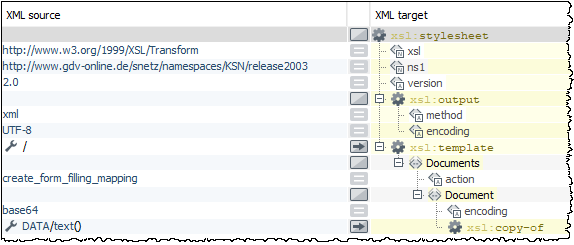
-
-
Fill a PDF form automatically.
In order to ensure a correct mapping for filling a form, the XSLT style sheet must look like this:
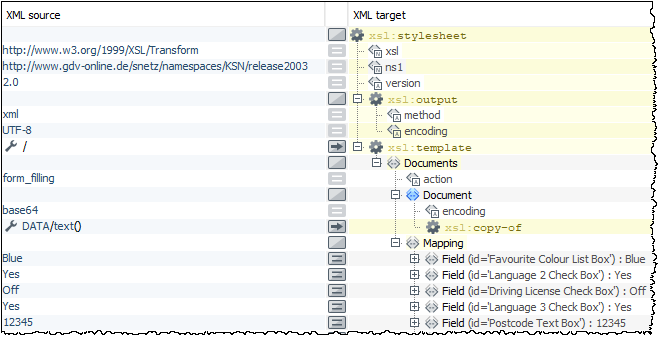
You can use the
Form_Filling.xmltemplate stored in the/Global/System/Mapping Templates/PDF ToolboxINUBIT Repository directory to create the XSLT style sheet.Additionally, you can activate the schema check at the PDF Toolbox module in order to verify whether the input message is valid. For this purpose, choose the
Form_Filling.xsdschema file stored in the/Global/System/Mapping Templates/PDF ToolboxINUBIT Repository directory.
Refer to
Sample Workflow for the PDF Toolbox
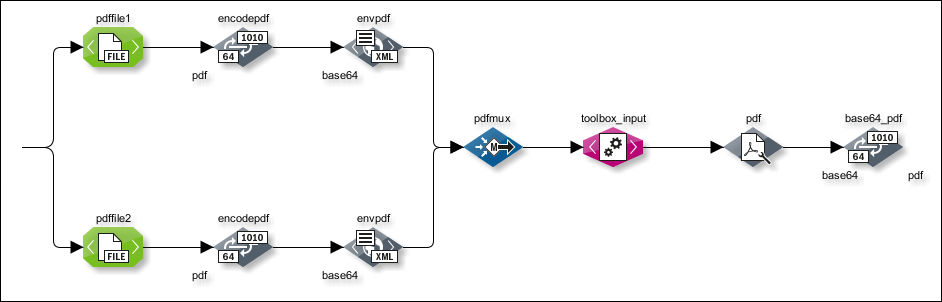
The depicted workflow merges two PDF files into one PDF file.
PDF > Base64
The Encoder modules encode the imported PDF files with base64 and output them. The binary input data is encoded with the base64 algorithm because otherwise it cannot be further processed.
Select the following setting in the dialog window Encoder/Decoder properties:
Properties: Settings > Encode data > Choose algorithm: base64
Refer to Encoder
Base64 > XML
XML Enveloper modules convert base64 encoded input messages to XML formatted output messages.
Refer to XML Enveloper
XML > XML
The Multiplexer module merges the incoming XML messages arriving at various times into one output XML message
Refer to Multiplexer
XSLT Converter
The Multiplexer transfers this XML output message to an XSLT Converter, which generates the input message for the PDF Toolbox module.
Refer to Line Reader Properties Dialog
XML > Base64
The XSLT Converter forwards the XML output message to the PDF Toolbox, which generates one single base64 encoded PDF file.
Base64 > PDF
The base64 encoded output message from the PDF Toolbox is transferred for decoding to an Encoder/Decoder module. Decoding is necessary to revert the data to its original PDF format.
