AS2 Connector
Usage
An AS/2 Connector sends and receives business messages and receipts in accordance with Applicability Statement 2 (AS2).
In AS2 rules for the secure exchange of structured MIME business messages using the HTTP protocol in a peer-to-peer network are defined. AS2 defines how the connection is established and how business messages are validated, sent, and acknowledged using MDNs (Message Disposition Notifications).
The message’s ownership and authenticity is validated by using a digital signature, and data security is ensured by means of encryption. Upon receipt of the message, the sender gets a digital Message Disposition Notification (MDN) as proof of timely delivery.
The messages are packaged in an envelope using standard MIME structures for sending.
The business messages can exist in XML format, EDI format (e.g. in ANSI X12, UN/EDIFACT), or in any other structured format.
For the IETF-AS2 specification, refer to https://www.ietf.org/rfc/rfc4130.txt.
The AS2 Connector has been successfully tested with the following products:
-
Compinia ComAS2
-
OpenAS2
-
IP*Works AS2 Connector
Module Variables
Variables of the AS2 Connector
The table contains all variables that are set by an AS2 Connector during its execution, irrespective of whether the connector is an input or output connector. The variables are available for the rest of the workflow’s execution:
| Name | Value | ||
|---|---|---|---|
|
Value of the HTTP header Subject in the input message. |
||
|
Value of the HTTP headers for Disposition-Notification-Options in the input message. |
||
|
Value of the calculated check sum of the input message. |
||
|
Name of the algorithm which was used for calculating the check sum.
You can set the MIC algorithm using the variables mapping and override the value set for the message. For this purpose, create the text module property |
||
|
Defines the path to the archive directory in the file system for the Message Archive Configuration: refer to Dialog Message Archive Configuration. If no value is defined for the variable, the cache is used. |
||
|
To disable the Cryptographic Message Syntax algorithm (CMS algorithm) using the variable mapping, refer to Workflow Variables and Mappings. If this variable is set to If this variable is set to |
Variables of the AS2 Input Connector
The table contains all variables (module variables and workflow variables) that are set by the AS2 Input Connector:
| Variable | Value |
|---|---|
|
ID of incoming AS message |
|
AS2 ID of receiver |
|
AS2 ID of sender |
|
Error message, including one of the following:
For other error messages, refer to AS2 specification. |
|
Timestamp of receipt in the format The letters signify the following: E = work day (Monday to Sunday) d = day of the month (1 to 31) M = abbreviation of the month name y = Year (0 to 9) H = hour of the day (0 to 23) m = minute (0 to 59) s = second (0 to 59) Z = time zone (specification in accordance with RFC 822) |
|
Error message. Refer to AS2 specification. |
|
Warning. Refer to AS2 specification. |
|
Information whether the message is encrypted ( |
|
Key encryption algorithm used to exchange symmetric keys necessary to encrypt the content |
|
Hashing algorithm used for the key encryption algorithm RSAES-OAEP |
|
Content encryption algorithm used to encrypt the message content |
|
Information whether the message is signed ( |
|
Signature algorithm used for the message |
|
Signature hash algorithm used for the message |
|
Information whether the MDN signature is valid ( |
|
Information whether the MDN is signed ( |
|
Signature algorithm used for MDN |
|
Signature hash algorithm used for MDN |
|
MIC algorithm used in the incoming MDN message |
|
To use |
Variables of the AS2 Output Connector
The table contains all variables that are set by the AS2 Input Connector:
| Module variable | Value |
|---|---|
|
Value of the signature algorithm |
|
Value of the key algorithm |
|
Value of the hashing algorithm selected for the |
|
If this variable is set to |
Refer to Workflow Variables and Mappings
Receiving, Sending and Verifying AS2 Messages
AS2 provides secure data transmission protocols via its secure transmission loop with asymmetric encryption. Thereby, messages can be encrypted as well as signed and, additionally, acknowledgements can be requested.
For encryption and decryption both sender and recipient of a message have a key pair consisting of a public and private key and have shared their public keys with each other. This means that both sender and recipient have the public key of the other communication partner and each have their own private key that they never share.
MIME Structure
When sending a message, the structure/packaging is built according to the following procedure, which depends on the respective configuration.
|
When sending a message, you must adhere to the sequence of the steps, whereas, when receiving a message, you can execute the steps in any order. |
-
The original MIME message is compressed optionally. You can control the content transfer encoding using the hidden
messageEncodingproperty. By default,binaryis set. -
The MIME message is signed optionally. You can change the digest algorithm of the S/MIME signature using the hidden
Mime.Sign.Digestproperty. SHA1 (default), SHA384, SHA-512, and SHA-256 are supported.The value specified in
Mime.Hashing.Algorithmis overwritten when using the hidden module propertyMime.Sign.Digest. -
The MIME message is encrypted optionally.
-
The MIME message is sent using the HTTP protocol.
|
If no content transfer encoding is supported, you can deactivate it using the module property |
Workflow Examples
The following workflows illustrate sending and receiving an AS2 message and its acknowledgement (Message Disposition Notification, MDN). It is an example for asynchronous message transmission.
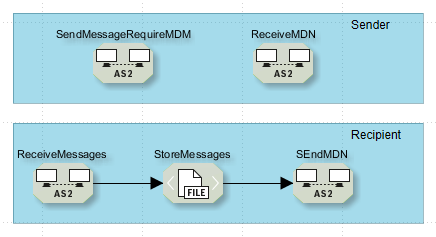
The modules are configured as follows:
-
SendMessagesRequireMDN
The Output Connector encrypts the data to be transmitted using the public key of the receiver, sends the data and requests an asynchronous MDN as signed acknowledgement of receipt of the encrypted data from the receiver. The message contains (amongst others)
-
an ID which is stored in a directory, because it will be required later for identifying the MDN,
-
the address to which the MDN is to be sent,
-
a check sum of the message’s content.
-
-
ReceiveMessages
The Input Listener waits for incoming messages. As soon as a message arrives, the Connector decrypts it using its private key and starts the workflow.
-
StoreMessages
The File Connector saves the message on the recipient’s side.
-
SendMDN
The Output Connector automatically creates the MDN, if one was requested.
The MDN contains the ID of the message, a check sum of the message’s content and a signature.
The signature is created by using the private key of the message recipient and guarantees that the MDN really was send by the message’s recipient. The ID, address and check sum are automatically transferred via variables from the Input to the Output Connector.
The Output Connector sends the MDN back to the sender.
If an error occurred when receiving a message, both module variables
ASMessageErrorandASMessageErrorMessageare set.Both variables must have been set before using the workflow variables mapping, refer to Defining Module Variables.
If both variables were set, the AS2 Connector will send a negative MDN, for example:
Disposition: automatic-action/MDN-sent-automatically; processed/Error: authentication-failed Error: no partner found for incoming messageIn this example, the variables are set as follows:
-
ASMessageError: authentication-failed -
ASMessageErrorMessage: no partner found for incoming messageRefer to
The AS2 module sending the MDN must be the last module in the technical workflow.
-
-
ReceiveMDN
The Input Listener waits for the MDN. As soon as it arrives, the ID contained in the MDN is stored into the directory, into which the ID was already stored when sending the message. The ID is used to find the data of the corresponding AS2 message which was stored in the file system.
The check sums are compared with each other in order to guarantee that the message has arrived completely and correctly at the receiver.
Additionally, the sender can check the signature by using the public key of the receiver. The Input Listener generates an XML output message according to the following structure:
<?xml version="1.0" encoding="UTF-8"?> <MDNReport> <MDNIsSigned>true</MDNIsSigned> <MDNSignature>true</MDNSignature> <MDN-From>receiver</MDN-From> <MDN-To>sender</MDN-To> <MDN-Message-ID><ab536c2c-9e6e-48ee-b5c9-0c669ea2f478@MDN_sender></MDN-Message-ID> <MDN-Message-Date>Tue, 19 Mar 2019 11:36:13 GMT</MDN-Message-Date> <MIC>true</MIC> <Error>decryption-failed</Error> </MDNReport>The elements have the following meanings:
-
<MDNIsSigned>Information whether the MDN is signed or not
-
trueif MDN/receipt is signed. -
falseif MDN/receipt is not signed.
-
-
<MDNSignature>Information whether the MDN signature is valid or not
-
trueif the signature is valid. -
falseif the result of the signature check shows an error.
-
-
<MIC>(Message Integrity Check) True or false depending on whether the checksums and the content match.
-
<Error>Placeholder for the following error elements:
-
Failure, Error, Warning: Contain a short error message described in the AS2 specification.
-
FailureMessage, ErrorMessage, WarningMessage: Contain detailed error messages (rarely supported).
-
-
Refer to IETF-AS2 specification.
|
For synchronous message transmission, the Input Listener (ReceiveMDN) is not necessary because the Output Connector workflow (SendMessageRequireMDN) pauses until it receives a response. |
Dialog Descriptions
Dialog AS2 Configuration - Input Listener Connector
(Input Listener Connector)
In the AS2 configuration dialog you define whether the connector should receive messages or acknowledgements.
Dialog AS S/MIME Configuration
(Message Receipt with Input Listener Connector)
This dialog offers the following options:
Verify signature
If this option is selected, then signatures of all incoming messages are verified. For verification, you need the public key of that business partner, whose message you are receiving.
-
Upload truststore or certificate (button)
Opens a file explorer for uploading the public key. After having uploaded the public key, its validity, serial number, and subject are displayed above the button.
-
Incoming message must be signed
If selected, then incoming, unsigned messages cause an error.
Decryption
If this option is selected, then all incoming messages are decrypted. For this, you need your private key.
-
Upload keystore (button)
Opens a file explorer for uploading the key. After having uploaded the public key, its validity, serial number, and subject are displayed above the button.
-
Incoming message must be encrypted
If selected, then incoming, unsigned messages generate an error.
Dialog AS2 Listener Configuration - Receiving Messages with Listener
(Output Connector/Input Listener)
This dialog offers the following options:
Server configuration
-
URL
URL of the Server where the INUBIT Process Engine with the AS2 Input Connector is installed. Per default, the URL follows the pattern:
https://<server>:<port>/ibis/servlet/IBISHTTPUploadServlet/<module name>If required, adjust the address of the server.
-
Authentication
If authentication is required for your server, specify the relevant data here.
Dialog Message Archive Configuration
(MDN Receipt with Input Listener)
If asynchronous messages are sent, check information of the message are filed. Based on the checking information, the message receipt (MDN) is clearly determined and correctly assigned to the send message. As soon as the message receipt is filed, the check information is deleted.
-
In a filesystem
The check information of the send message is filed in the archive directory of the filesystem. A path to the archive directory must be set.
The parallel processing of the workflow may cause access conflicts, if the filesystem is chosen as storage.
Refer to Module Variables.
Dialog AS MDN Validator
(Output Connector/MDN Receipt with Input Listener)
Refer to Module Variables.
Dialog AS2 Listener Configuration - Receiving MDN with Listener
(Receiving MDN with Listener/Sending Messages with Output Connector)
In the dialog for the configuration of the AS2 Listener you define the settings of the server to which incoming messages should be sent.
Server configuration
-
URL
Address of the server, for example https://www.example.com
-
Authentication
If the server requires an authentication, select the checkbox.
-
Use static login data
Enter Login and Password which you have received from your business partner.
-
Select from Credentials Manager
For authentication, you can also use credentials managed by the Credentials Manager. Refer to Using the Credentials Manager for Authentication.
-
Dialog AS2 Configuration - Output Connector
(Output Connector)
In the dialog for the configuration of the output connector you specify whether the output connector should send messages or message acknowledgements.
Dialog AS Message Configuration
(Sending Messages with Output Connector)
This dialog offers the following options:
-
Sender/Receiver (AS ID)
Specify the sender and receiver AS ID (character string with max. 128 characters). You have to agree the sender and receiver AS IDs with your business partner prior to the first exchange of messages.
-
Subject
Meaningful description of the message.
-
Encoding
Select one of the encodings which corresponds to the encoding of your AS2 messages.
If you want to transmit binary files such as multimedia data, leave this blank.
-
MIME type
Select a MIME type you which corresponds to the type of your AS2 message. If the type required is not provided here, enter it manually.
Refer to https://www.iana.org/assignments/media-types/ for a list of MIME media types.
-
File name
Optionally, you can enter a name for the message content of the AS2 message, which is integrated into the
Content-Dispositionmessage header asfilenameparameter. -
Accept
You can configure the accept header parameter. By default, the value is set to:
text/html, image/gif, image/jpeg, *; q=.2, /; q=.2If the value is set via user interface or module property, the updated value is considered.
-
Enable content type folding
If selected, then the
Content-Typeheader parameter of your AS2 message is displayed without line breaks.
Dialog S/MIME Configuration
(Sending Messages with Output Connector)
You use the dialog for AS S/MIME configuration to define if messages are to be signed, encrypted and/or compressed.
Sign
If selected, then all outbound messages are signed with their private keys.
-
Hashing Algorithm
Choose the hashing algorithm to ensure data integrity during the encryption and signature processes. This algorithm transforms message content into fixed-size hash values, providing essential verification during encryption and signature processes.
-
Signature Algorithm
If not selected, the signature algorithm configured in the certificate is considered by default.
Choose the signature algorithm, which involves asymmetric cryptography, such as
RSAandECDSA. This algorithm is utilised to authenticate message contents and sender identity, generating digital signatures to ensure data integrity during the encryption and signature processes.You can set/override the selected value by changing the
Mime.Signature.Algorithmmodule variable toRSASSA-PSS,RSASSA-PKCS1-v1_5orECDSA. -
Valid until
Displays the key’s validity date, serial number, and subject after loading the key.
-
Upload keystore (button)
Opens a file explorer for loading the key.
Encrypt
If encryption is selected, then all outbound messages are encrypted with the public key of your business partner.
|
If your business partner does not use the INUBIT AS2 Connector to receive AS2 messages, ask your business partner which encryption algorithm is used by the partner’s AS2 software beforehand. This is necessary because not all products support all algorithms. |
-
Encryption algorithm
For selection of the encryption algorithm. DES_EDE3_CBC is default, since this is the most common method. On the receiver side, the procedure used to encrypt the message is automatically detected. Other encryption algorithms are available in the drop-down list.
-
Key Encryption algorithm
If not selected, the key encryption algorithm configured in the certificate is considered by default. The key encryption algorithm selected in the drop-down list can be different from the certificate.
Choose the key encryption algorithm. It is essential for encrypting and decrypting cryptographic keys, ensuring their security using methods such as
RSAandECC.You can set/override the selected value by changing the
Mime.Key.Algorithmmodule variable toRSAES-OAEP,RSAES-PKCS-v1 5orECDH. -
Hashing Algorithm
If you have selected the
RSAES-OAEPkey encryption algorithm, you can choose a hashing algorithm from the drop-down list.SHA-1 is set by default.
You can set/override the hashing algorithm by using the
Mime.Rsaoaep.Hashing.Algorithmmodule property. -
Valid until
Displays the validity date, serial number, and subject after uploading the key.
-
Upload truststore or certificate (button)
Opens a file explorer for loading the public key.
Compress
When activated, then messages are compressed corresponding to the S/MIME specification.
Dialog AS MDN Configuration
(Sending Messages with Output Connector)
In this dialog, you define if you expect acknowledgments (MDN) from the receiver. Per default, synchronous acknowledgments are required.
The recipient sends synchronous acknowledgments immediately when the corresponding messages have arrived. The acknowledgments are sent via HTTP to the address which is contained in the message. The Output Connector waits until the MDN has arrived. For storing the acknowledgments, add a File Connector to the workflow behind the Output Connector.
Alternatively, you can state that you rather expect asynchronous acknowledgments and/or signed acknowledgments:
-
Signed message disposition notification required
If this option is selected, the recipient must sign the MDN which is sent back and validated by the MDN listener.
-
Asynchronous MDN
Asynchronous acknowledgments are sent temporally independently from the message. For receiving the MDN, you need an AS2 Input Listener.
Enter the URL to which the MDN is to be sent. The URL is either transmitted without encryption via HTTP or with encryption via HTTPS together with the message. Both options are open to you.
Dialog HTTP/HTTPS Server Configuration
(Sending Messages with Output Connector)
In this dialog, you specify settings for the server to which the AS2 message is to be sent.
Server configuration
-
URL/SSL
-
Address of the server, for example https://www.example.com.
-
For configuring server and client authentication, refer to Dialog SSL Configuration.
-
-
Authentication
If authentication is required to access the server, select the checkbox.
-
Use static login data
Enter Login and Password which you have received from your business partner. Refer to Configuring SSL Connections and Server Authentication.
-
Select from Credentials Manager
For authentication, you can also use credentials managed by the Credentials Manager. Refer to Using the Credentials Manager for Authentication.
-
Connection test
-
Test connection
For testing whether the connection can be successfully established using your configuration.
Dialog AS MDN Shipping Configuration - Sending MDN with Output Connector
Refer to Module Variables.
|
For loading the key store you need its alias and password! |
Sign
If selected, then all outbound messages are signed with their private keys.
-
Hashing Algorithm
Choose the hashing algorithm from the drop-down list.
-
Signature Algorithm
If not selected, the signature algorithm configured in the certificate is considered by default.
Choose the signature algorithm from the drop-down list.
You can set/override the selected value by changing the
Mime.Signature.Algorithmmodule variable toRSASSA-PSSorRSASSA-PKCS1-v1_5. -
Valid until
Displays the key’s validity date, serial number, and subject after loading the key.
-
Upload keystore (button)
Opens a file explorer for loading the key.
Header parameters
-
Enable content type folding
If selected, then the
Content-Typeheader parameter of your AS2 MDN message is displayed without line breaks.
