Comparing Connection Details on Different Process Engines and Deploying them
Prerequisites
Both Process Engines are installed with an INUBIT version as of 8.1.
Proceed as follows
-
On the INUBIT Workbench, open the Burger menu item Configuration > Compare/Deploy with remote Process Engine.
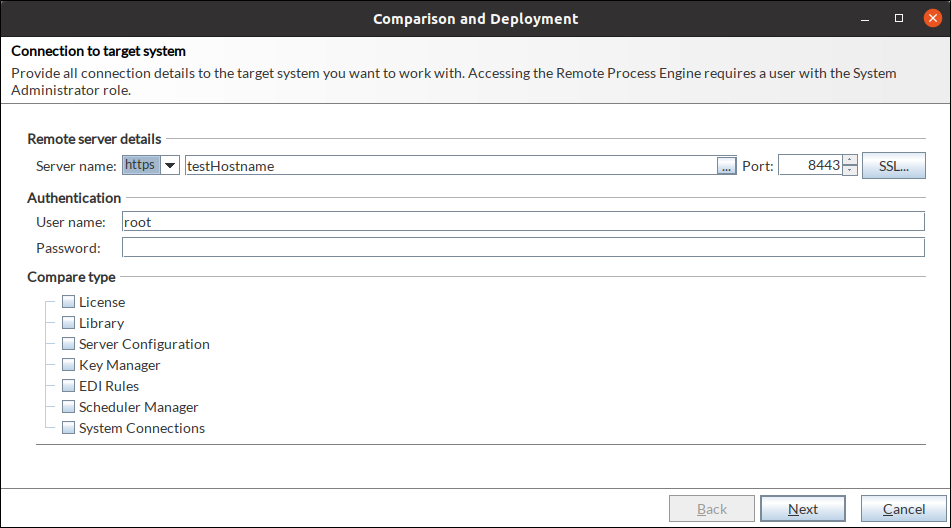
-
For comparison, enter the connection details for the remote process engine. Only the IP address or the DNS name of the remote system on which the Process Engine is running must be specified as the Server name.
-
If you select HTTPS as protocol, all necessary security settings must be made by clicking on the SSL… button.
If you enter incorrect details, the wizard page will display a corresponding message. You should correct your settings until the message disappears.
-
Choose the settings you want to compare and probably deploy.
-
When all the settings are correct, click Next.
→ The Comparison results dialog is displayed.Differences between source entries and target entries are highlighted in color as follows:
-
Entry black: entry is identical on both the source system and the target system.
-
Entry green: entry is missing on the target system.
-
Entry red: entry is missing on the source system.
-
Entry blue: entry differs between source system and target system.
Additionally, you can filter the filenames as follows: -
All: depending on the Comparison result, all entries are highlighted in color.
-
Same: only entries that are identical on both systems are displayed.
-
Differences: only entries that differ on both systems are displayed.
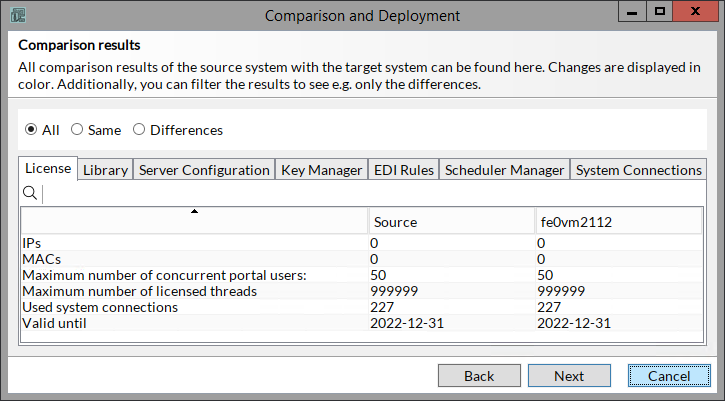
-
-
To display details, double-click the desired entry on some tabs, e.g.: License, Library, Server Configuration, EDI Rules
-
To prepare the deployment, click Next.
The following elements can be deployed:-
License: entire license can be deployed.
-
Library: selected libraries can be deployed. To rename the library name on the target system, double-click the target side entry.
-
Server Configuration: selected configuration can be deployed.
-
Key Manager: selected keys can be deployed,
-
EDI Rules: selected EDI Rules can be deployed. To rename the EDI Rule name on the target system, check the Edit target value checkbox.
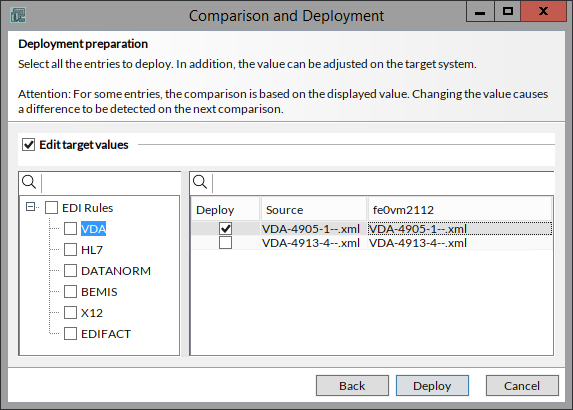
-
-
Select the entries to be deployed.
-
Click Deploy to start the deployment.
-
Confirm the question to start the deployment.
→ The selected settings are deployed, and a deployment protocol is displayed. -
Click Finish to close the window or click Back to compare/deploy further settings.
