Database Manager
The database manager is a tool in the INUBIT Workbench that can be used to manage the table structures in the database. With the DB Manager it is possible to create new tables, change or delete existing ones. In a table, the columns can also be customized by adding, changing or deleting them.
|
To avoid unintentional changes, INUBIT’s own system tables are not displayed when the INUBIT monitoring database is selected. |
Call up
-
In the Workbench menu item Configuration > DB Manager
-
Process Data Logger
Refer to Process Data Logger
-
Complex Lookup Table
Refer to Complex Lookup Table
Usage
-
Call up the DB Manager
Refer to Call up
-
Click Add….
→ The dialog for adding a new table is displayed:
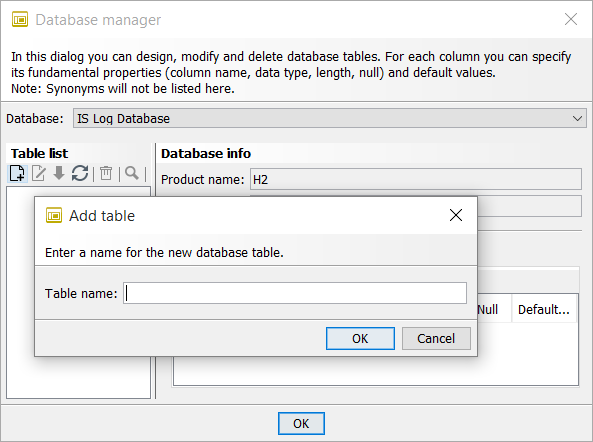
-
Enter the name of the table and click OK.
→ The new table is displayed in the table overview.
-
In the Column tab click
 .
.The dialog for creating a new table column is displayed:
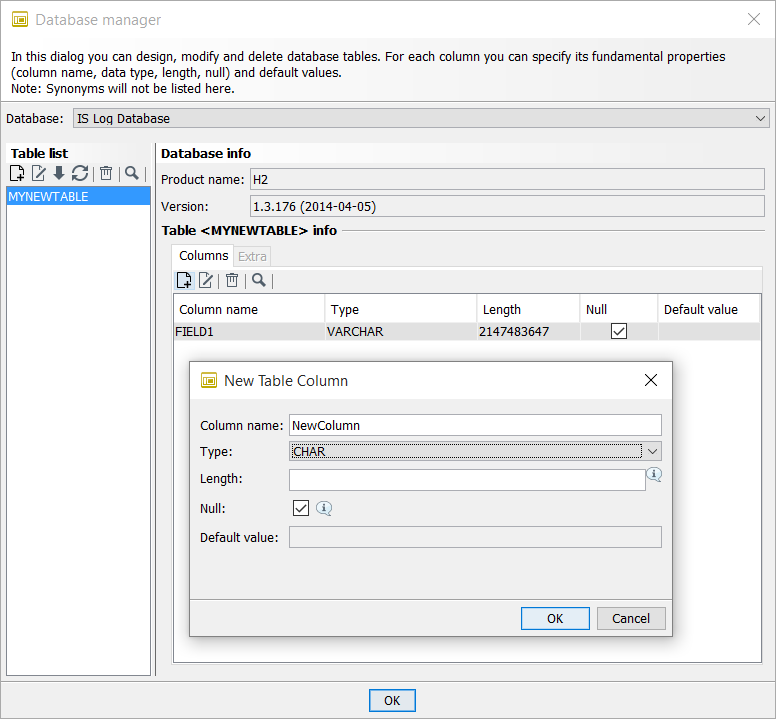
-
Fill the dialog and close it with OK.
→ The new column is displayed.
Continue to create new columns, until you have configured the table according to your requirements. Then, you can start filling the table with data.
Dialog descriptions
In this dialog, you administrate database tables. You can create, edit and delete tables in the selected database.
Database
Displays a list of all Database Connectors which are already published and the internal INUBIT monitoring database.
When you select a database, its tables are displayed in the area Table Overview.
Table overview
Displays all tables of the selected database.
If you have chosen the INUBIT monitoring database, only those tables are listed, which are writable.
In the table, the following functions are available:
| Function | Description |
|---|---|

|
Creates a new table. |

|
For renaming the selected table. |

|
Deletes the selected table. |

|
Sorts the tables alphabetically. |

|
Reloads the data from the database and refreshes the display. |
Ctrl+F |
Opens the search input field. |
All functions are also available by using the table’s context menu.
Once you select a table, its structure is displayed next to it.
Database info
Displays name and version of the selected database.
Table <Table Name> Info
In the table, the column names, column types, lengths and possibly existing default values are given. Additionally, it is displayed whether the column is nullable.
You can create new columns, edit existing columns or delete them. All entries and changes are committed immediately to the database without confirmation request.
|
The last column of a database table cannot be deleted. In this case you must delete the whole table. |
