Process Maps
Overview
Process Maps describe the structure of business processes, the interaction between the individual subprocesses and the assignment of processes or process groups to roles, organization units or persons.
A process can be linked to one or more Business Process Diagrams (BPD) or organization diagrams. An element of the Process Map can be linked to the entire BPD/Organization Diagram or a start event, role, organization unit or a person.
Publishing Process Maps
You have the following options for publishing your Process Map:
-
As part of the process model report
Refer to Creating a Process Model Report. -
In the Process Documentation in the portal
Refer to Business Process Center Portal. -
As a graphic
Refer to Exporting a Diagram as Image or PDF.
General diagram functions
You can use the general diagram functions in Process Maps. Refer to:
Creating Process Maps
This section explains the general procedure for creating a Process Map using an example:
The Process Map contains process groups, processes and process owners. Two processes are linked with a Business Process Diagram. The process owners are linked with an Organization Diagram. The diagram contains a graphic and a comment field:
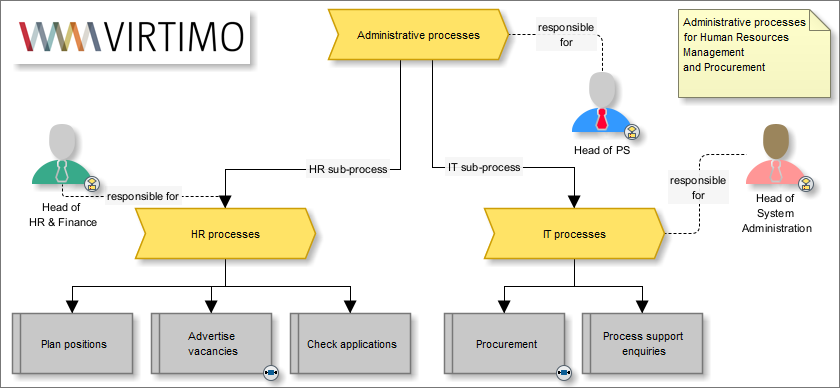
Proceed as follows
-
Create a Process Map with the corresponding process groups, processes and process owners.
-
Link the elements.
To insert an element, use the Tools docking window in the sidebar or the context menu of the Process Map.
-
If appropriate, insert frames, comments and graphics to structure the diagram and improve the layout.
-
Link the elements of your Process Map to the corresponding INUBIT diagrams or elements:
-
To establish a hierarchy with a process group in another Process Map (process groups only)
-
With start events in Business Process Diagrams
When a process map is linked to a BPD start event, a back link is created at the start event.
Also, when process groups of two Process Maps are connected with each other, a back link is created.
-
With elements from Organization Diagrams
Refer to Linking Diagrams.
-
-
Publish your Process Map.
Refer to Process Maps.
Modeling Elements in Process Maps
Tools in Process Maps
Process Maps have the following elements:
| Symbol | Name | Usage |
|---|---|---|

|
Connection line |
Connection lines connect process groups and processes. You can give names to connection lines. |

|
Comment connection line |
Comment connection lines connect process owners and process groups or processes. |

|
Process |
Sequence of individual activities that must be performed step-by-step to reach a business or company goal. Processes can be linked to Business Process Diagrams. |




|
Process group |
The grouping together of multiple processes. In addition to the default Process group element (diagram profile: Default), you can make further Process group elements available by changing the diagram profile (via menu View > Profile) and selecting Extended: Refer to You can use these additional elements as you want, e.g. for visualising mile stones or for other process-group-specific diagram elements. |

|
Process owner |
Role, function or person that is responsible for the correct execution of a process or a process group. Process owners can be linked to elements of Organization Diagrams. |
Artifacts in Process Maps
You can use the following artifacts in Process Maps:
| Symbol | Name | Usage |
|---|---|---|

|
Frame |
Grouping the elements of a Process Map. |

|
Comment |
Comment field that you can place anywhere in the work area. |

|
Image |
Graphic that you can place anywhere in the work area and scale. Refer to Using Own Graphics as Symbols. |

|
Text |
Text remark that you can place anywhere in the work area and format. |
